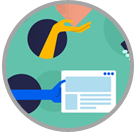$10.00
Description
Part 1
1. A brochure illustrating products available
a. layout
2. A department budget
b. spreadsheet
3. A 2000-word report
c. word processing
4. A Letter to a customer
c. word processing
5. Information on customers’ names and addresses to be kept indefinitely, updates regularly and used for a variety of purposes
d. database
6. Describe the likely audience that the material is presented for in each case. What image is being presented? How is it achieved?
The audience for JB were is the investors. The audience for Fun for Kids Festival is the children.
The image presented for JB were investor information is a good company to invest in. the image presented for Fun for Kids Festival is that the festival is great fun for all children and families.
This is achieved for JB were through good investor information which interests the investors. this is achieved for Fun for Kids Festival through great title attracting families and kids and describes the festival with a lot of activities and performances.
7.
Organisations can changes because of so many different factors.
Some of these factors are:
Some of these changes may impact the organisation’s documentation standards and therefore, they need to be considered. Things like a redevelopment of the brand image may mean that the documentations will change.
Part 2
Step 1: Chair
Step 2: Keyboard
An articulating keyboard tray can provide optimal positioning of input devices. However, it should accommodate the mouse, provide leg clearance, and have an adjustable height and tilt mechanism. The tray should not push you too far away from other work materials such as your telephone.
......ass2 manage business docs on
Last updated:
Feb 2022
Page 1
Step 3: Monitor, Documents and Telephone
Incorrect positioning of the screen and source documents can result in awkward postures. Adjust the monitor and source documents so that your neck is in a neutral and relaxed position.
Step 4: Pauses and Breaks
…...ass2 manage business docs on
Last updated:
Feb 2022
Page 2